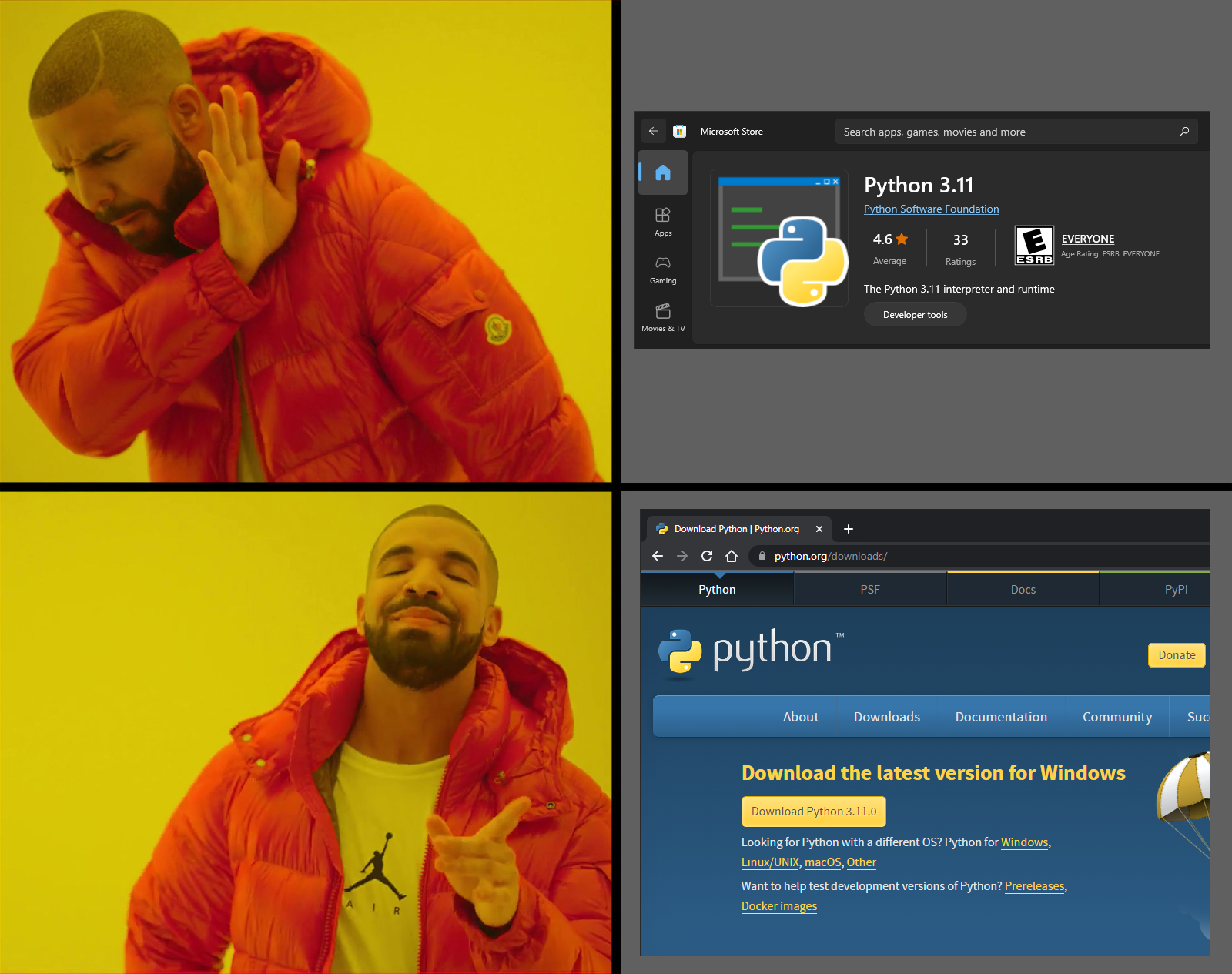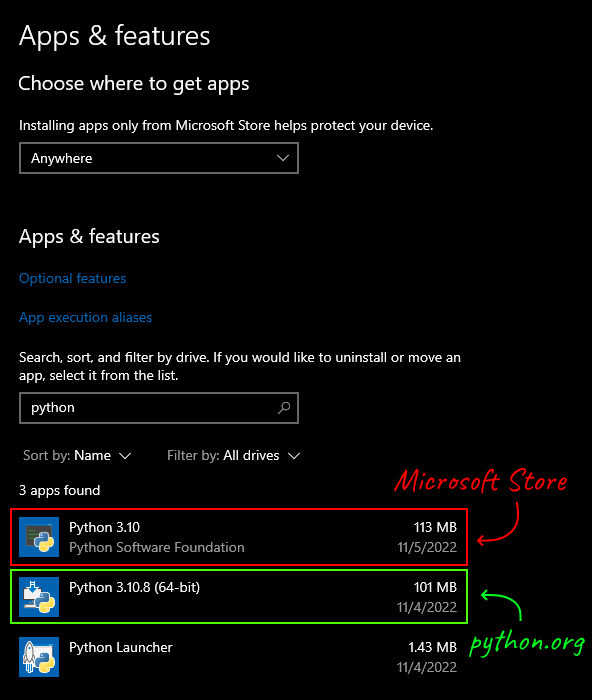Why Not to Install Python from the Microsoft Store
Microsoft provides versions of Python for Windows on the Microsoft Store as an alternative to using the installer from python.org. We recommend you install Python on Windows using the full installer from python.org, and not from the Microsoft store wherever possible!
Installing Python from python.org does not normally require administrator privileges, but if for whatever reason don't have permission to install it, don't feel bad if you get the Microsoft Store version instead. Better some Python than no Python.
You can follow this guide to install Python from python.org and more Python Windows releases can be found here.
Here are some common issues with using Python from the Microsoft Store:
-
Command line tools won't work¶
Most command line tools, like
blackorpyinstaller, won't work directly (without specifying the full path, or invoking them as a module if they allow it). This happens because they normally work by adding an executable to the\Scriptsdirectory, which isn't added to Path on the Microsoft Store version of Python. -
It can cause issues with permissions¶
Some modules and scripts won't work with it because of restricted permissions. This is explained in the Python documentation
-
It can cause Path confusion¶
Path is the Windows environment variable that determine what programs run when you type commands in terminals. (Actually there are two Paths, a user one and a system one that has precedence, but they get combined when used.) With Python from the Microsoft Store installed, your
python,py, andpipcommands may get mixed up with the python.org ones, depending on the order and contents of Path.The Path entry for the Microsoft Store is
C:\Users\<user>\AppData\Local\Microsoft\WindowsApps. The entries for the full python.org install are commonlyC:\Users\<user>\AppData\Local\Programs\Python\Python311andC:\Users\<user>\AppData\Local\Programs\Python\Python311\Scripts(for Python 3.11). If for some reason you want both installed, put the ones you want the commands for higher up in Path.You can find the path of the executable for a version of Python by running
import sys; print(sys.executable)in it.You can learn more about the Windows Path in this guide.
-
Confusing app execution alias behaviour¶
Typing
pythoninto a terminal when it is not already installed or not properly on Path may open up the Microsoft Store to the Python app, pushing you to install it and confusingly hiding the command not found error that would normally happen.You can change this behavior by searching "Manage app execution aliases" in the Start menu and toggling off "App Installer" for python.exe (and for python3.exe do do the same for the
python3command). -
You can only get certain versions¶
The Microsoft Store Python versions are listed simply like 3.10 rather than 3.10.8 (though it may be 3.10.8 under the hood). If you know you need a different micro version, e.g. 3.10.7, you'll need to install from python.org.
Additionally, Python 3.7 is the earliest version of Python on the Microsoft Store (and the description mentions it may be unstable). Generally you should be using the latest Python version you can but if you ever need earlier than 3.7 for testing or for working on older code, the store can't help.
Uninstalling¶
If you have the Microsoft Store version of Python and want to uninstall it, you can search "uninstall" in the Start menu to open up the "Apps & features" settings and filter by "python". The Python app that has a console in the icon and "Python Software Foundation" under the name is the Microsoft Store one. Click it and hit Uninstall.